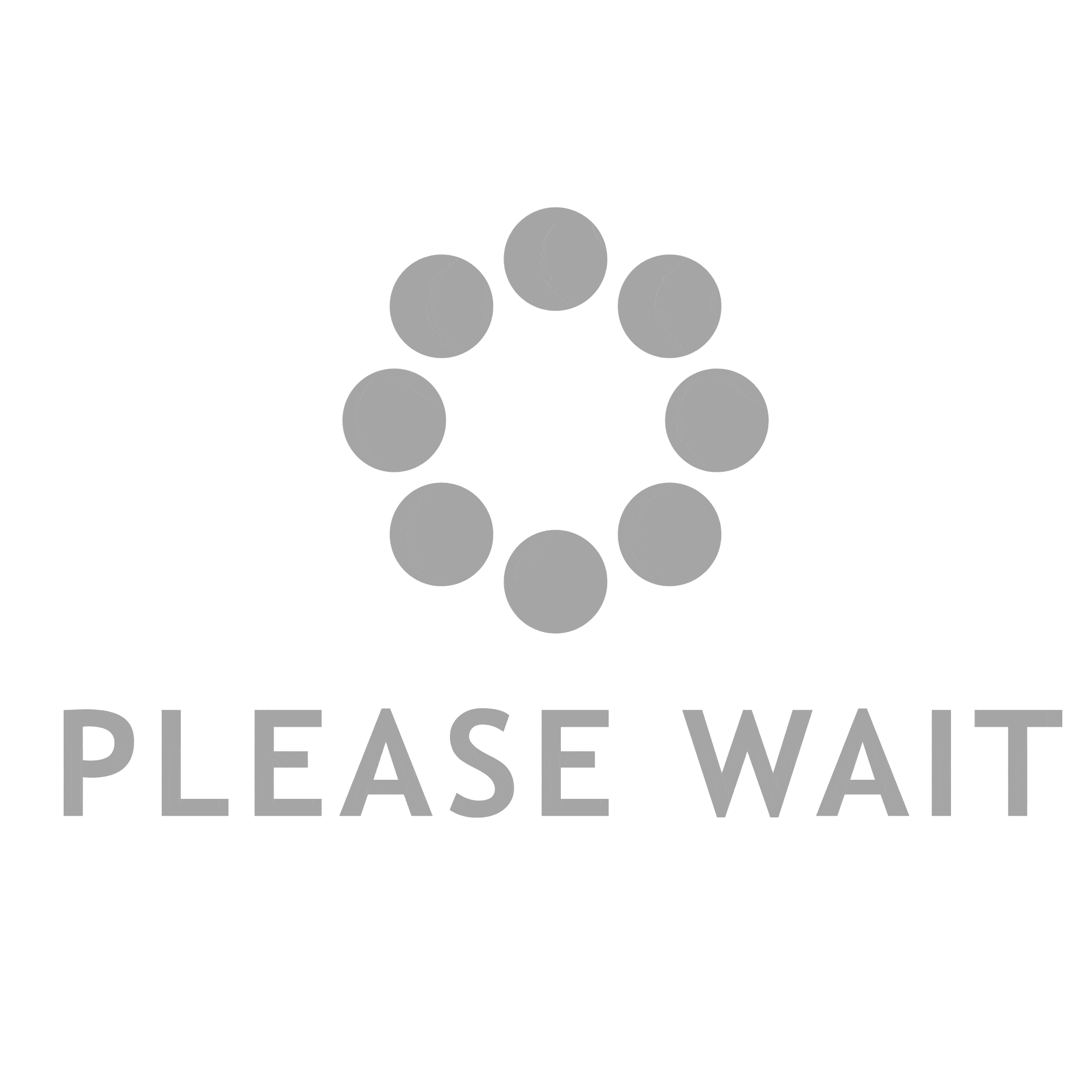In the realm of home and office printing, maintaining optimal print quality is paramount. One of the most common issues that can compromise print quality is a clogged printhead. This problem is particularly prevalent in HP printers, which are widely used for their reliability and performance. In this article, we will delve into the intricacies of cleaning the printhead on an HP printer, providing you with a step-by-step guide that is both practical and effective.
Understanding the Printhead
Before we embark on the cleaning process, it’s essential to understand what a printhead is and its role in the printing mechanism. The printhead is a critical component that transfers ink from the cartridges onto the paper. It contains numerous tiny nozzles that spray ink in precise patterns to create text and images. Over time, these nozzles can become clogged due to dried ink, dust, or other contaminants, leading to poor print quality characterized by streaks, faded colors, or blank pages.
Signs of a Clogged Printhead
Identifying a clogged printhead early can save you time and resources. Here are some common signs to look out for:
- Streaks or Lines: If your printed documents show streaks or lines, it’s a clear indication that some nozzles may be blocked.
- Faded Prints: A noticeable reduction in color vibrancy can suggest that the printhead is not delivering ink properly.
- Blank Pages: If your printer produces blank pages, it’s likely that the printhead is severely clogged.
- Error Messages: Some HP printers will display error messages related to printhead issues.
Preparing for the Cleaning Process
Before you begin cleaning the printhead, gather the necessary materials:
- Lint-free cloth or paper towels
- Distilled water
- Isopropyl alcohol (optional)
- Gloves (to protect your hands)
- A small bowl or container
Step-by-Step Guide to Cleaning the Printhead
Method 1: Using the Printer’s Built-in Cleaning Utility
- Access the Printer Settings: Turn on your HP printer and navigate to the settings menu. This can usually be done via the printer’s control panel or through the HP software installed on your computer.
- Locate the Printhead Cleaning Option: Look for the maintenance or tools section in the settings. Here, you should find an option labeled “Clean Printhead” or “Printhead Cleaning.”
- Follow the Prompts: Select the cleaning option and follow the on-screen instructions. The printer will run a cleaning cycle, which typically takes a few minutes. This process forces ink through the nozzles to dislodge any clogs.
- Print a Test Page: After the cleaning cycle is complete, print a test page to evaluate the print quality. If issues persist, you may need to repeat the cleaning process.
Method 2: Manual Cleaning of the Printhead
If the built-in utility does not resolve the issue, a manual cleaning may be necessary.
- Remove the Ink Cartridges: Power off the printer and carefully remove the ink cartridges. Place them on a lint-free cloth to avoid ink spills.
- Access the Printhead: Depending on your printer model, you may need to remove the printhead assembly. Consult your printer’s manual for specific instructions on how to do this safely.
- Soak the Printhead: Fill a small bowl with distilled water or a mixture of distilled water and isopropyl alcohol (50/50 ratio). Submerge the printhead nozzles in the solution for about 5-10 minutes. This will help dissolve any dried ink.
- Gently Clean the Nozzles: After soaking, use a lint-free cloth to gently wipe the nozzles. Be careful not to apply too much pressure, as this can damage the printhead.
- Dry and Reassemble: Allow the printhead to air dry completely before reassembling it back into the printer. Reinsert the ink cartridges and ensure they are securely in place.
- Run a Test Print: Power on the printer and run a test print to check if the cleaning was successful.
Preventive Measures
To minimize the risk of printhead clogs in the future, consider the following preventive measures:
- Regular Use: Use your printer regularly to prevent ink from drying in the nozzles.
- Quality Ink Cartridges: Always use high-quality ink cartridges that are compatible with your HP printer.
- Environmental Conditions: Store your printer in a cool, dry place away from direct sunlight and humidity.
Conclusion
Cleaning the printhead on your HP printer is an essential maintenance task that can significantly enhance print quality and prolong the life of your printer. By following the steps outlined in this guide, you can effectively address printhead clogs and ensure that your printer continues to deliver crisp, vibrant prints. Remember, regular maintenance is key to preventing future issues, so make it a habit to check and clean your printer periodically. Happy printing!