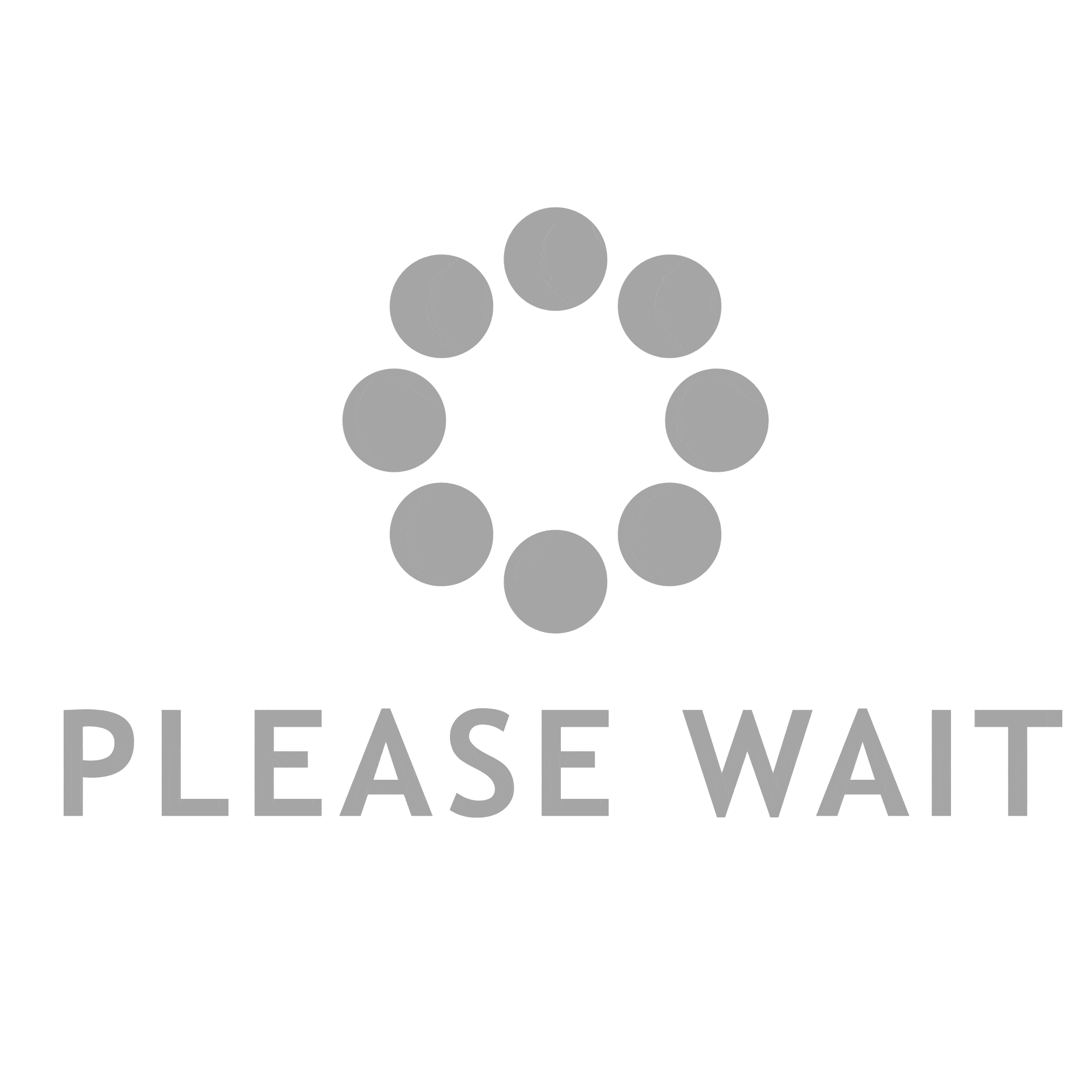In today's visually-driven world, the ability to print in color is not just a luxury; it's a necessity. Whether you're a business professional looking to create eye-catching marketing materials, a student preparing a presentation, or an artist wanting to reproduce your work, understanding how to print in color effectively can make a significant difference. This article delves into the intricacies of color printing, covering everything from the basics to advanced techniques, ensuring you achieve the best possible results.
Understanding Color Models
Before diving into the practical aspects of color printing, it's essential to understand the color models that underpin the process. The two most common color models used in printing are CMYK and RGB.
- CMYK (Cyan, Magenta, Yellow, Black): This model is primarily used in color printing. It works by subtracting varying percentages of these four colors from white light to create a wide spectrum of colors. When printing, the printer mixes these inks to produce the desired hues. Understanding how to manipulate these colors can significantly impact the vibrancy and accuracy of your prints.
- RGB (Red, Green, Blue): This model is used for digital displays, such as computer monitors and televisions. It works on the principle of additive color mixing, where colors are created by combining different intensities of red, green, and blue light. When preparing images for print, it's crucial to convert RGB images to CMYK to ensure color accuracy.
Preparing Your Document for Color Printing
To achieve optimal results, proper preparation of your document is crucial. Here are some key steps to follow:
- Choose the Right Software: Utilize professional design software like Adobe Photoshop, Illustrator, or InDesign. These programs offer advanced tools for color management and allow for precise control over your design elements.
- Set the Correct Color Mode: Always set your document to CMYK mode before you start designing. This ensures that the colors you see on your screen will closely match what is printed.
- Use High-Resolution Images: For the best quality prints, use images with a resolution of at least 300 DPI (dots per inch). Low-resolution images can appear pixelated or blurry when printed.
- Calibrate Your Monitor: Color discrepancies can arise from uncalibrated monitors. Use calibration tools to ensure that the colors displayed on your screen are accurate representations of the final print.
Selecting the Right Printer and Paper
The choice of printer and paper can significantly affect the quality of your color prints. Here are some considerations:
- Printer Type: There are two main types of printers for color printing: inkjet and laser. Inkjet printers are generally better for high-quality photo prints, while laser printers are more efficient for high-volume text documents. Choose a printer that aligns with your printing needs.
- Paper Quality: The type of paper you use can enhance or detract from the vibrancy of your prints. Glossy paper tends to produce more vibrant colors, while matte paper can provide a more subdued finish. Consider the purpose of your print when selecting paper.
- Printer Settings: Adjust your printer settings for optimal color output. Most printers have options for color quality, paper type, and print resolution. Experiment with these settings to find the best combination for your specific project.
Troubleshooting Common Color Printing Issues
Even with careful preparation, you may encounter issues when printing in color. Here are some common problems and their solutions:
- Color Mismatch: If the printed colors do not match what you see on your screen, check your color settings and ensure that your document is in CMYK mode. Additionally, consider using a color profile that matches your printer.
- Banding or Stripes: This issue often arises from clogged print heads or low ink levels. Regularly maintain your printer by cleaning the print heads and replacing ink cartridges as needed.
- Faded Prints: If your prints appear washed out, it may be due to incorrect printer settings or low-quality paper. Ensure you are using the correct settings for the type of paper and that your printer is set to high-quality output.
Conclusion
Printing in color can be a straightforward process if you understand the underlying principles and take the necessary steps to prepare your documents and equipment. By mastering the color models, selecting the right printer and paper, and troubleshooting common issues, you can achieve vibrant and professional-quality prints that effectively communicate your message. Whether for personal projects or professional endeavors, the ability to print in color opens up a world of creative possibilities. Embrace these techniques, and watch your printed materials come to life with stunning color.